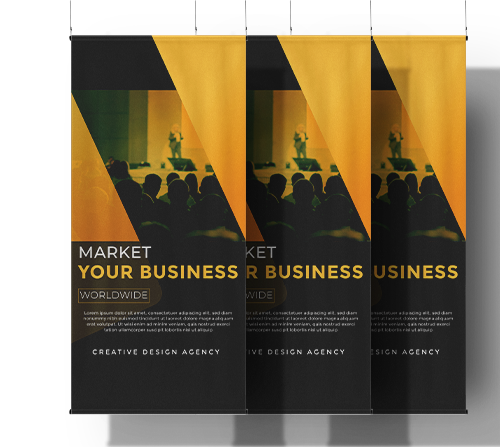Digital Print File Guidelines
This information is being provided to help you, our customer, experience the best possible reproduction of the files you provide. To ensure printability and color reproduction accuracy, it is important this information be followed as each print file is being produced.
We print with state of the art large and grand format digital printers. We regularly maintain, test the output, and calibrate our printers to achieve consistent quality output.
All printers and ink combinations have a finite number of individual colors they can reproduce. This is known as the color gamut. Digital printing can produce more colors (a larger gamut) than most analog printing processes (like offset printing). There is still a limit as not all colors designed into a file will be able to be reproduced.
If the color specified is in a vector file and is a Pantone Matching System (PMS) spot color, our RIP software color management system will interpret the color based upon the profile(s) and reproduce it as close as possible. If the file does not specify the PMS color, but CMYK values instead, then the files are printed “as is” and the printed colors are more likely to shift from expected results.
When a color in the file is considered critical and must be reproduced to a specific standard, our printing technicians can attempt to achieve the color specified and should be named as a custom spot color in your file. It becomes a trial and error process and charges will be applied based on the time and materials used to achieve the color as close as the gamut of the ink and printer allow.
When we receive your file, we will review it and inform you if there are any problems that need to be fixed. You may choose to make the changes and resubmit a new file or you can have our expert Prepress Technicians make the adjustments for a charge based upon the time required to perform the repairs.
Preferred File Formats
PDF (PDF/x-4:2008)
Other acceptable file formats
AI
EPS
TIFF
PSB
PSD
JPG
Input Profiles
Files may be supplied in either RGB or CMYK and should have an input ICC profile embedded to ensure accurate color management. If an ICC input profile is not assigned, sRGB or Coated GRACol 2006 will be assigned.
A common misconception when it comes to color is just because a printer uses CMYK inks, it must be a CMYK file, when in reality an RGB image gives a much wider range of color. L-a-b and Pantone formats will also produce a more accurate color rendition.
File Scaling
Files should be set up at actual size and all text in files must be “converted to outlines” or converted to curves (paths) and all linked images should be embedded.
Because Adobe Illustrator restricts files to 227” when either dimension of the image exceeds 227” it will be necessary to provide a reduced file when this is the case. Provide the file at either a 75%, 50%, 25%, or 10% reduction while maintaining the correct proportions.
Paneling
Images will be paneled for the best use of material, however, custom panels can be accommodated for an additional charge.
Cut to Shape
A file being cut to shape (contour cut) must include a cut contour line set up on a separate layer and a custom spot color layer. Both layers are to be named “CutContour”. A printed bleed of .25” beyond the cut contour line is recommended and all cut elements must have a minimum stroke thickness of .1”. Text elements must be a minimum of .75” in height.
Resolution
(DPI) Raster Images: Minimum recommended resolution of Raster images is 72 dpi at final output size.
Average Resolution and Viewing Distance:
• Five feet or less = 150-200 dpi
• Greater than five feet to 20 feet = 100-150 dpi
• Distances more than 20 feet = 50-72 dpi
Please supply your files with the proper resolution for the intended viewing distance.
Other Important Considerations
Transparencies, Gaussian Blurs, and Overprints can cause adverse color effects and may not produce correctly. These should be avoided.
A raster image will not allow our software to match specified PMS spot colors.
Please remove all unnecessary elements from your document and save each design as a separate file.
A computer monitor is not an accurate guide of the final color.
For accurate color representation, use a vector file with PANTONE (PMS) spot colors assigned.
Errors in Files
We are not responsible for typos, incorrect information, or colors in a supplied file. In the event there are errors, a new file may be submitted or when possible, adjustments may be made by our Art Department for an additional charge.
Tips for Saving PDFs
Depending on the software, some helpful settings for saving to PDF include:
Preserve Editing Capabilities
Set “COMPRESSION” to “Do Not Downsample” and the “Compression” to none. Although it may create a larger file, it may help eliminate resolution issues of raster images.
Uncheck “All Printer’s Marks” and “Bleed” settings
For a more accurate color representation, there should be “No Conversion” for the “Color Conversion” and the “Profile Inclusion Policy” should be set to “Include All RGB and Tagged Source CMYK Profiles.”
Some software and older programs may not provide all of the above options. Files can also be saved using the Adobe PDF Preset: PDF/x-4:2008